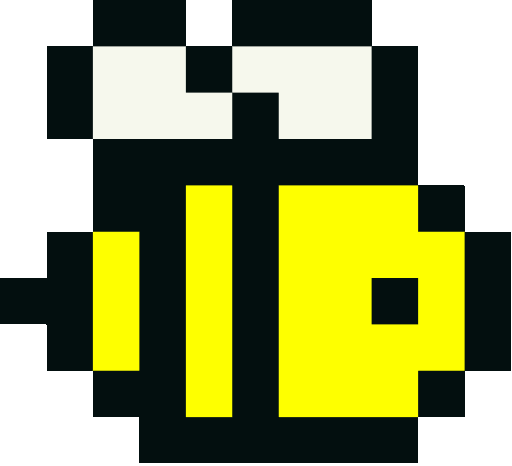Follow these simple steps to set up automatic firmware updates
1
Login to Your Account
Sign in with your Google account to access the updater service and manage your devices.
2
Generate Your Access Token
Create a secure token to authenticate your devices with our update service.
3
Install the Updater Library
Add our library to your Arduino IDE to enable automatic updates.
- Open the Arduino IDE
- Go to Sketch → Include Library → Manage Libraries…
- Search for "Updater"
- Click Install
4
Add Update Code to Your Sketch
Include our update logic in your Arduino code.
#include <Updater.h>
void setup() {
// Your setup code here
}
void loop() {
// Your normal logic here...
updater.TryUpdate("yourTokenHere", "yourSketchName.ino");
delay(3600000); // Check every hour
}Note: Replace
yourTokenHere with your actual token and yourSketchName.ino with your firmware filename.
5
Upload Your Firmware
Upload your compiled firmware to our service for distribution.
6
Deploy and Test
Upload your sketch to your Arduino and watch it update automatically!
- Upload your sketch to your Arduino board
- Connect the board to WiFi
- Your device will automatically check for updates
- Upload new firmware versions anytime from the dashboard